Visual Builder - Trial Signup
Instructions to signup for visual builder trial account at Oracle OpenWorld/CodeOne 2019
This project is maintained by venkspr
- Signing up for Oracle Cloud Trial
- Provisioning Visual Builder Services
- Step 1: Navigate to : https://cloud.oracle.com and click sign in
- Step 2: Click on hamburger icon on the top left hand side of the screen and then hover over platform services to locate Visual Builder as shown below.
- Step 3: Click on Create Instance
- Step 4: Provide a instance name.
- Step 5: Go through the steps
- Step 6: You should see the status “Creating services….”
- Step 7: You should receive an email confirming provisioning of the instance.
- Step 8: You should end be navigated to the following page
Signing up for Oracle Cloud Trial
Step 1: Navigate to https://www.oracle.com/
Click on the Oracle Cloud Free Tier as show in the screen shot below.

Step 2: Click on start here for free

Step 3: Complete singing up for free oracle cloud

Complete the processe of signing up and then once your signed up follow the instructions below.
Step 4: Once you have completed the signup, you should be directed to the cloud console.
Logout of the cloud console. Give it a few minutes before logging back in.
Provisioning Visual Builder Services
Step 1: Navigate to : https://cloud.oracle.com and click sign in
You should be presented with the following screen. Input the cloud account name that you created your cloud account under and click next.
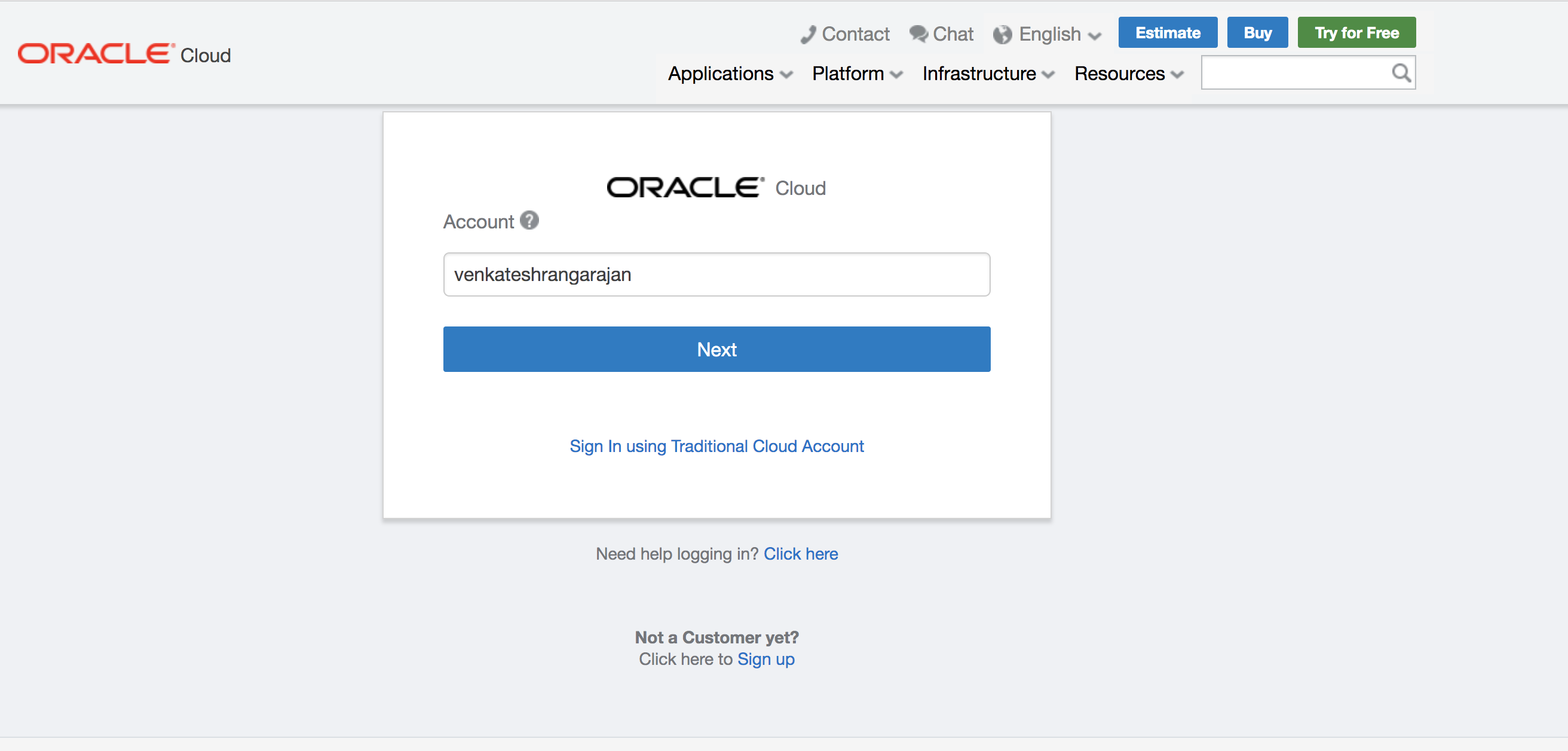
Step 2: Click on hamburger icon on the top left hand side of the screen and then hover over platform services to locate Visual Builder as shown below.
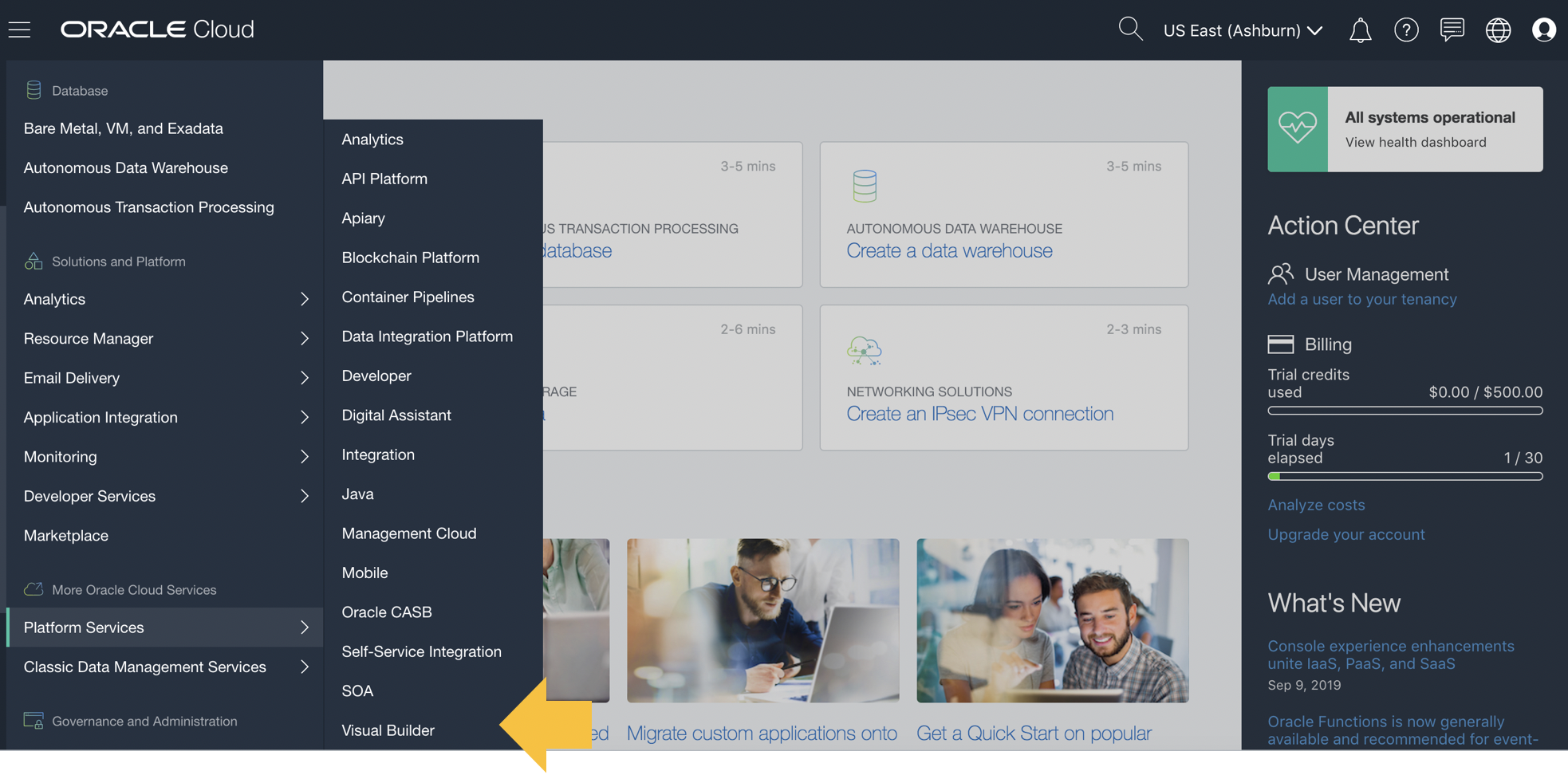
Step 3: Click on Create Instance
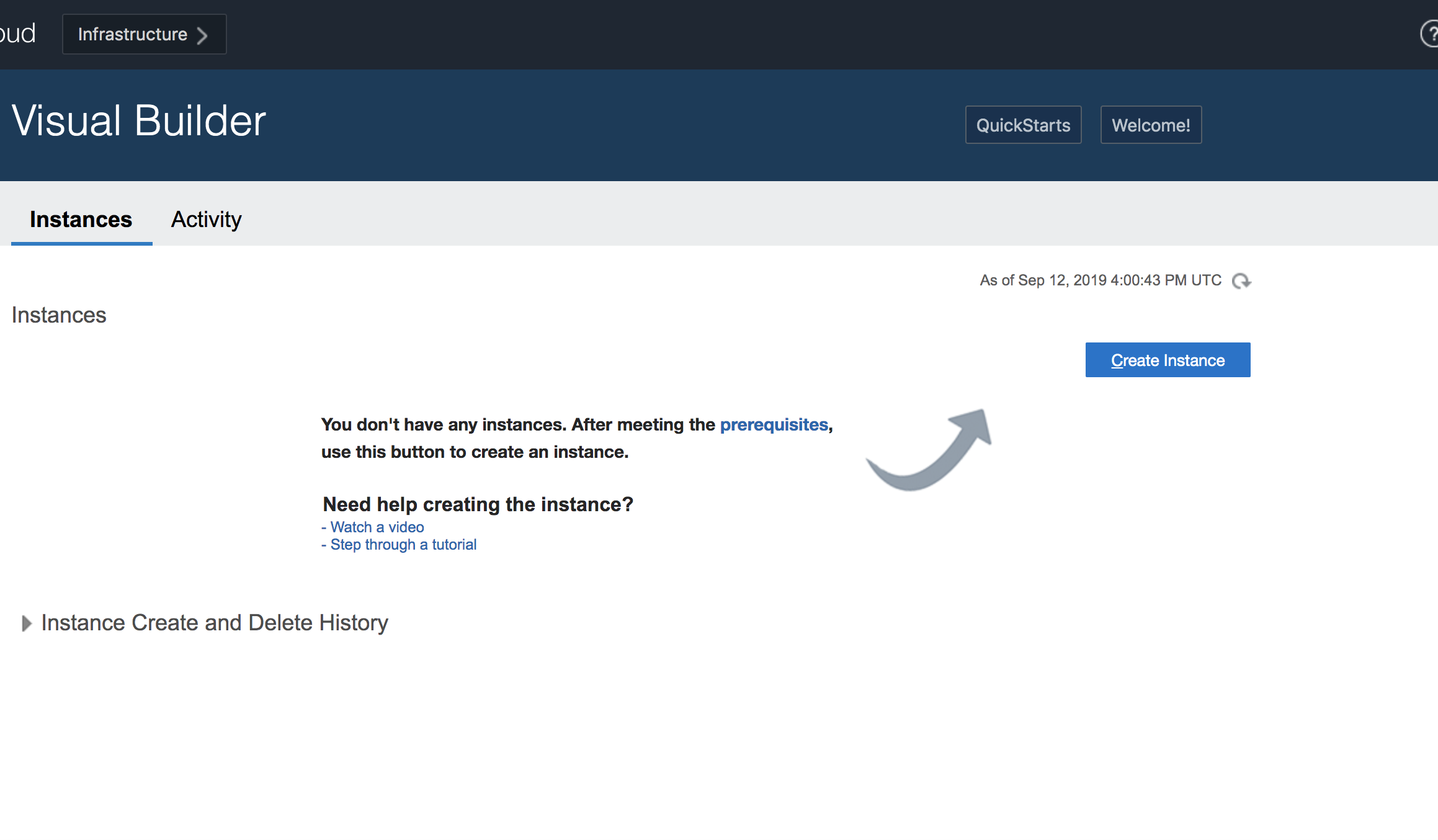
Step 4: Provide a instance name.
Important: To ensure prompt instance creation, leave the region to default “No Preference”
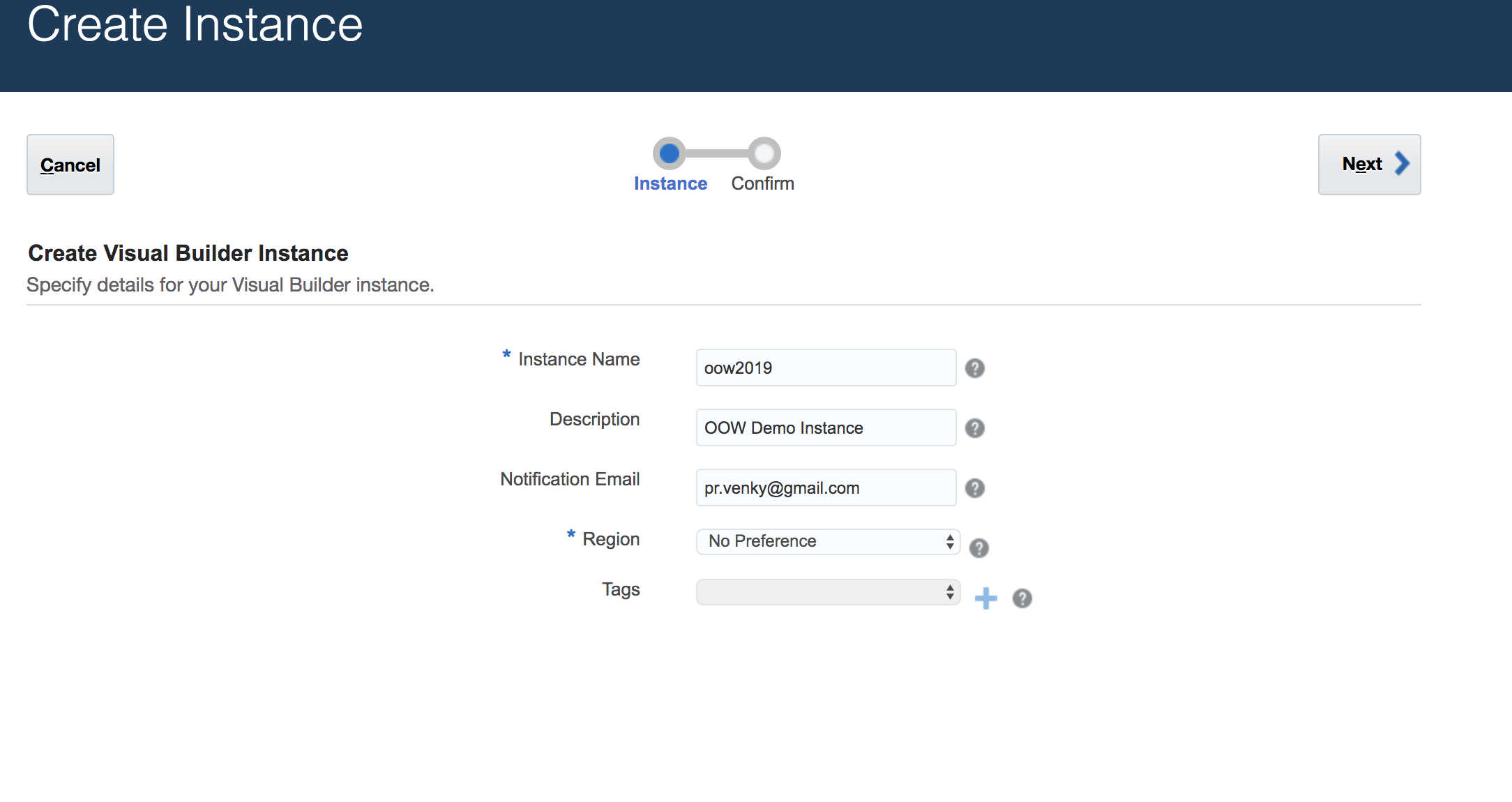
Step 5: Go through the steps
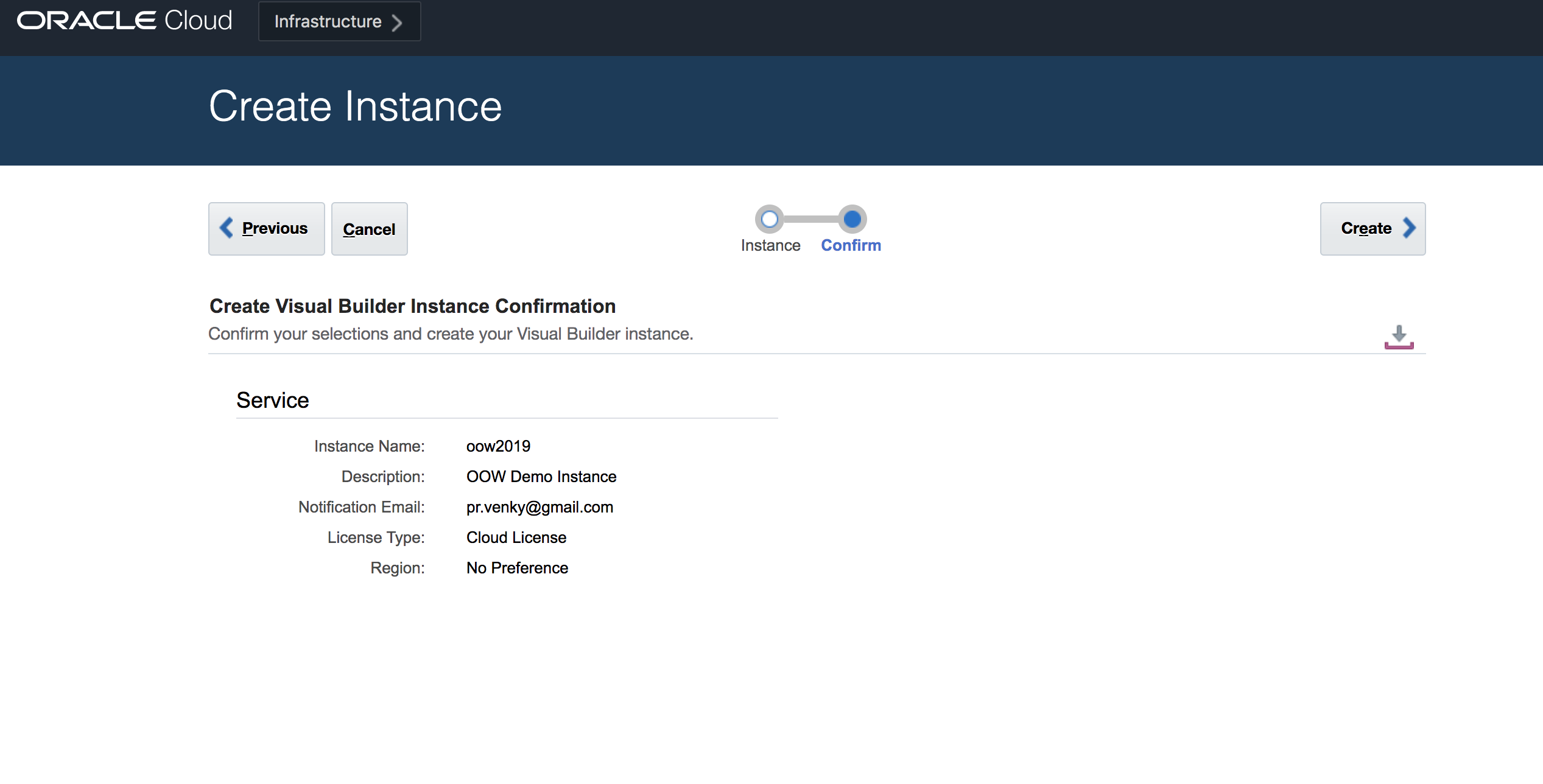
Step 6: You should see the status “Creating services….”
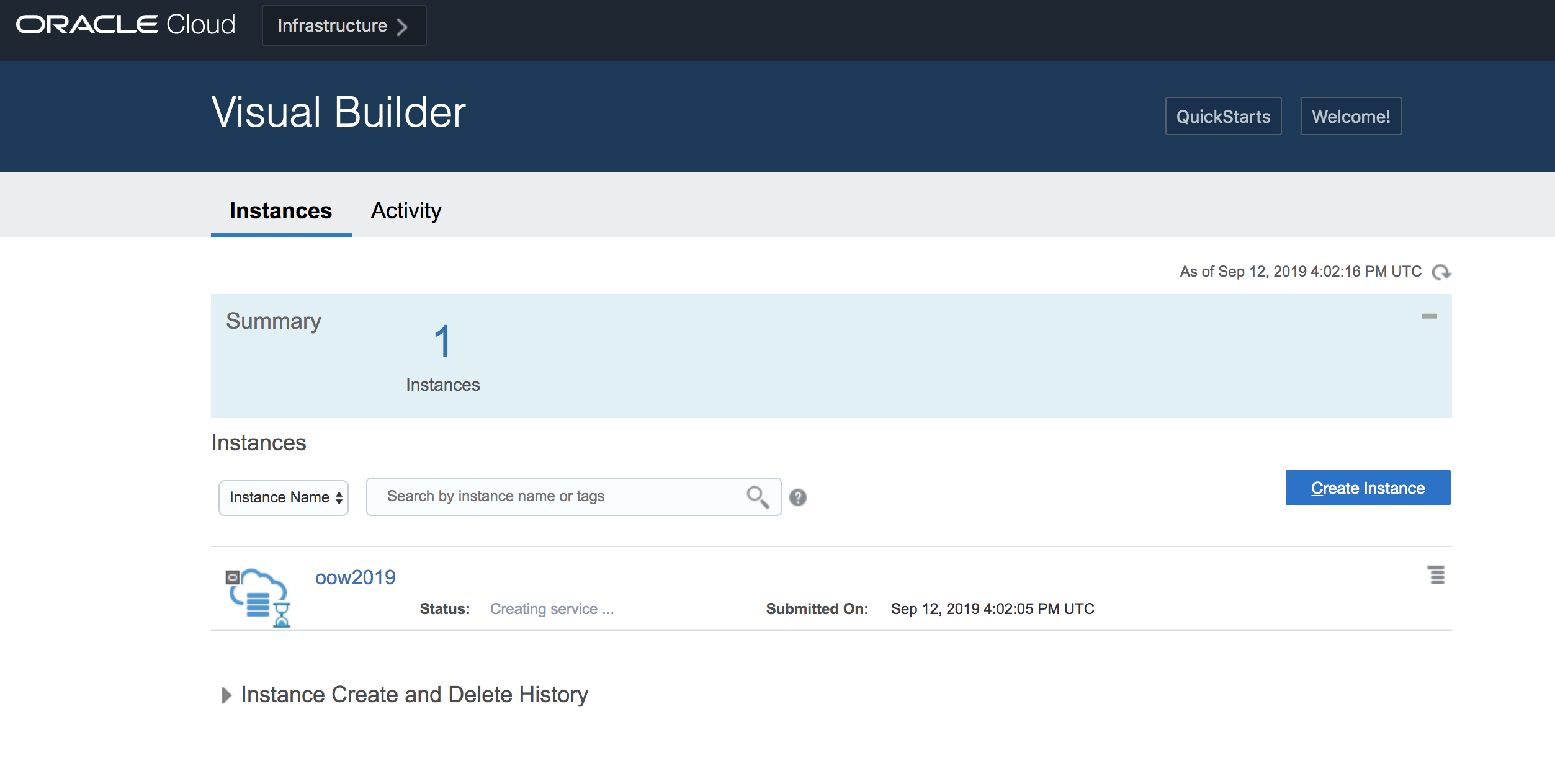
Step 7: You should receive an email confirming provisioning of the instance.
Once you receive the email, click on the hamburger icon next to the instance to navigate to Visual Builder
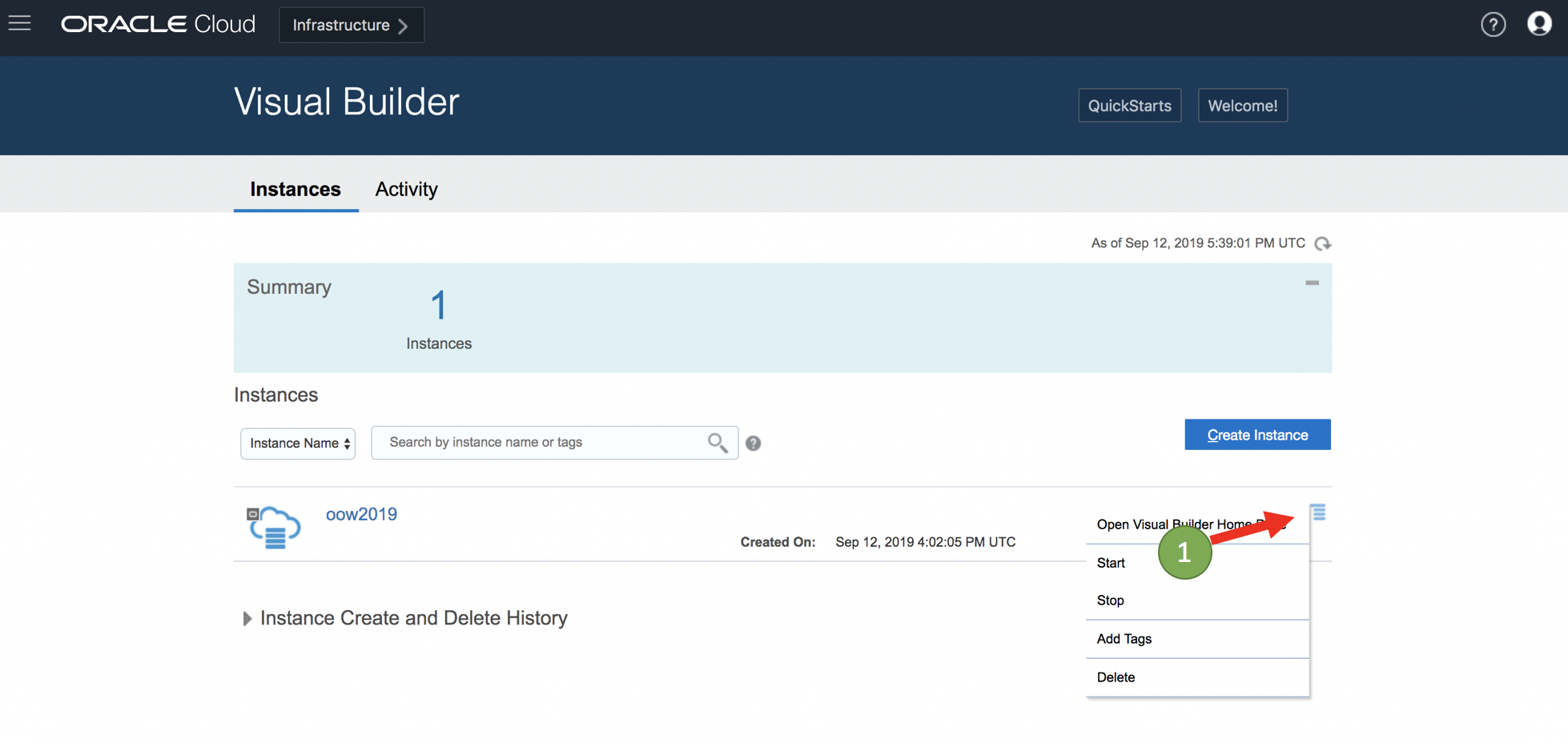
Step 8: You should end be navigated to the following page
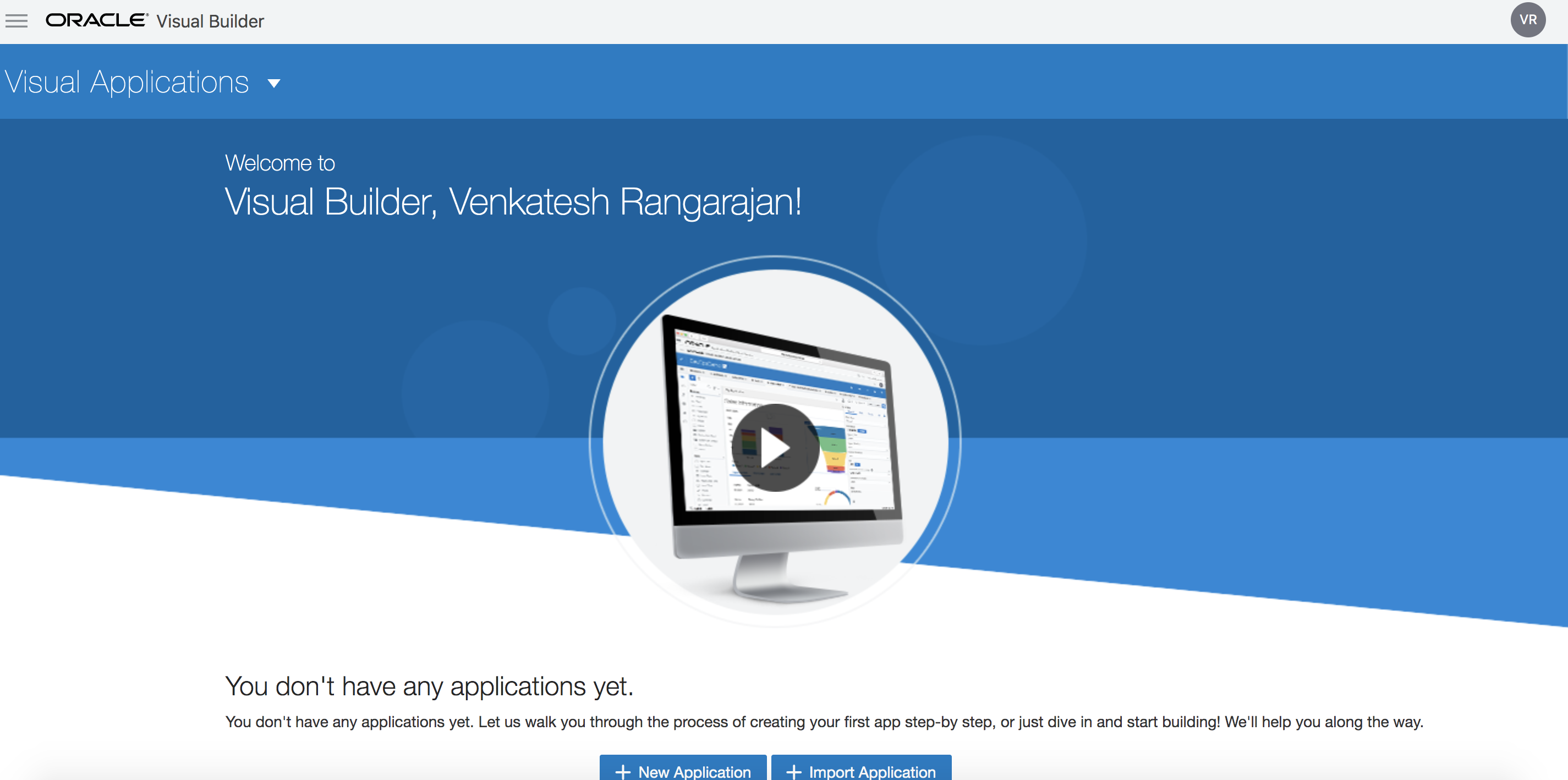
Congraguations : Your visual builder instance is setup and ready for use.