BYOL [HOL2752]
Oracle Visual Builder Hands-on Lab - BYOL [HOL2752]
This project is maintained by venkspr
Lab 3 : BYOL [HOL2752]
- Lab 3 : BYOL [HOL2752]
- Introduction
- Adding a bar chart visualizing annual sales
- Step 1 : Create a service connection to remote rest endpoint
- Step 2: Make sure that you hit the test tab and copy the response body before clicking create.
- Step 3: Drag and Drop a bar chart to the reports page
- Step 4: Click on add data and choose the service connection we just defined in step 1
- Step 5: Now you should have a bar chart on the reports page
- Step 6: Set the width to 100%, so the chart takes the full width of the container
- Add a pie chart to display total sales by category
- Chart options
Introduction
In this lab we will be adding some charts to the reports page and learn about the visualization capabilities of Visual Builder. We will be consuming data from a remote rest endpoint. This is a continuation of lab 2 exercise. If you have not completed Lab 2, please click on this link and complete lab 2.
Adding a bar chart visualizing annual sales
Step 1 : Create a service connection to remote rest endpoint
https://apex.oracle.com/pls/apex/venks/reports/yearlysales
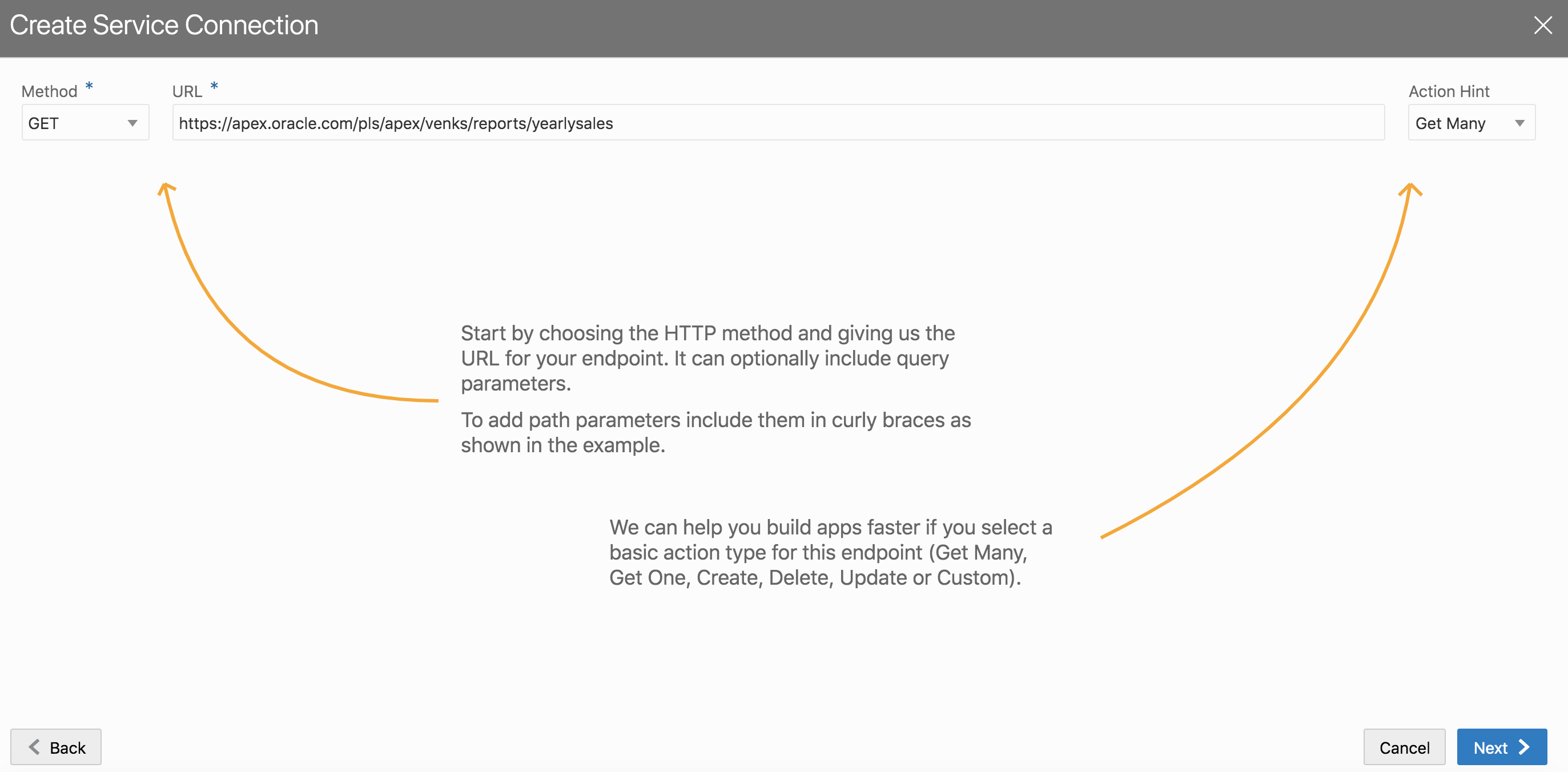
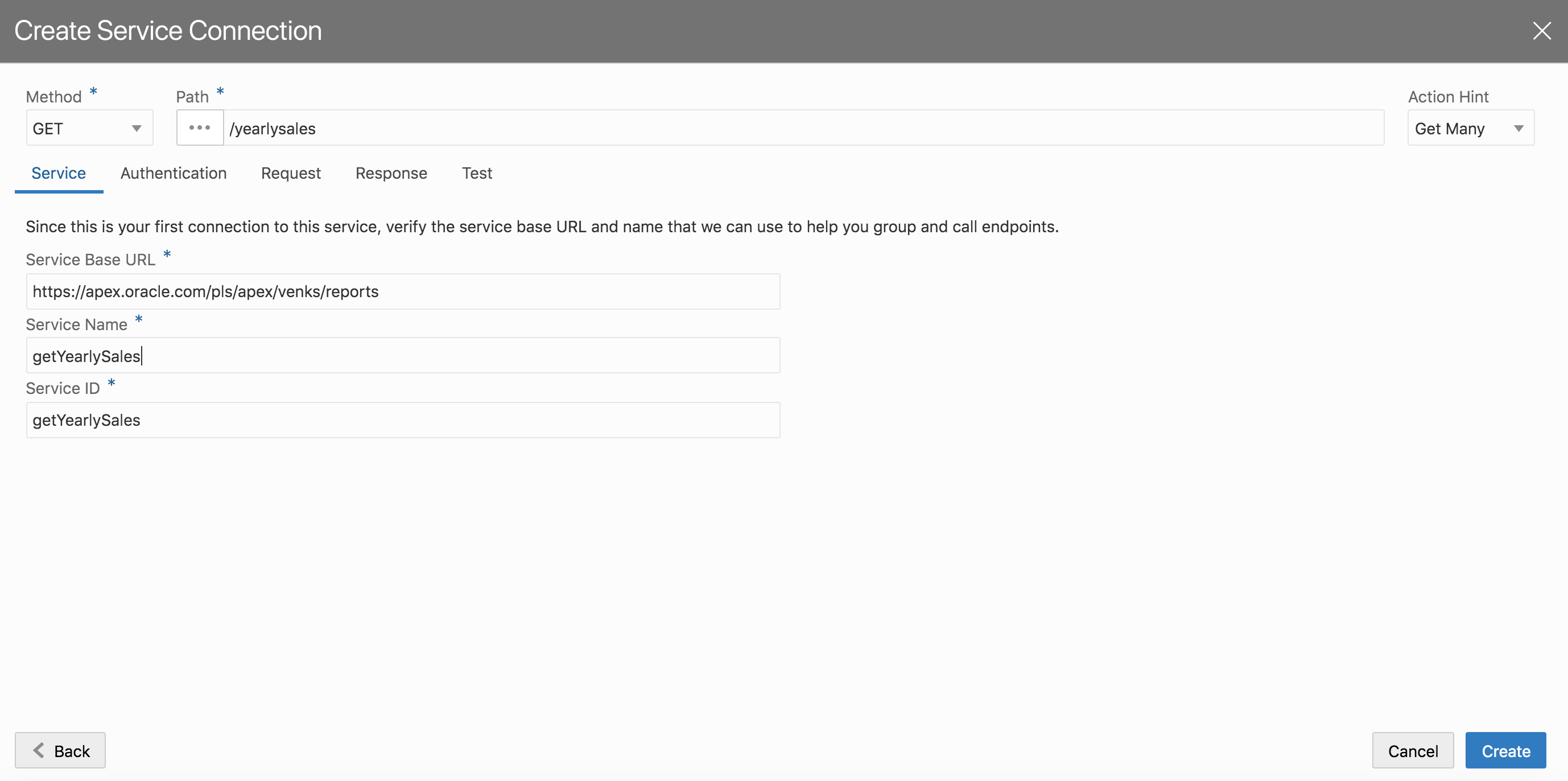
Step 2: Make sure that you hit the test tab and copy the response body before clicking create.
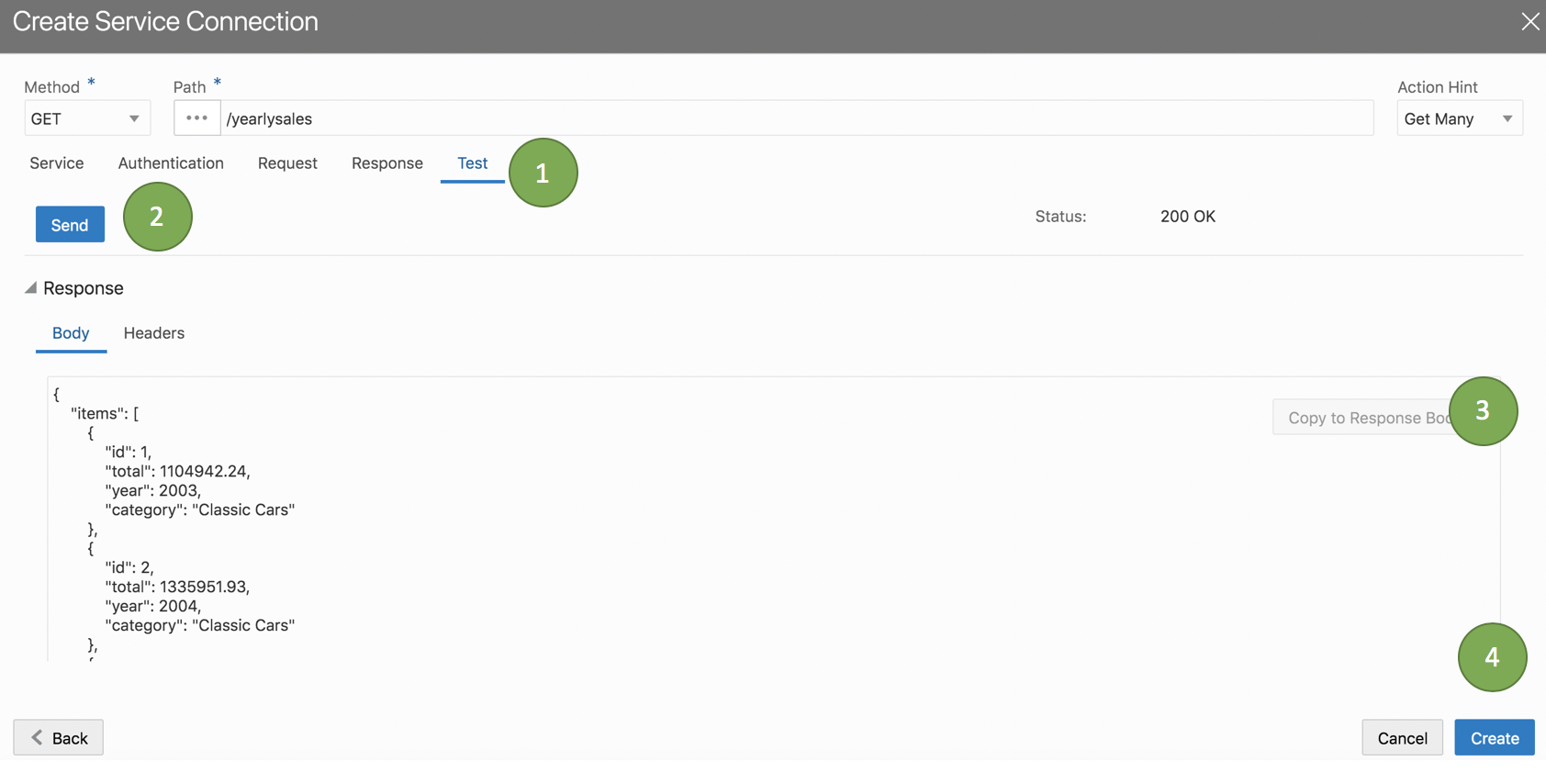
Step 3: Drag and Drop a bar chart to the reports page
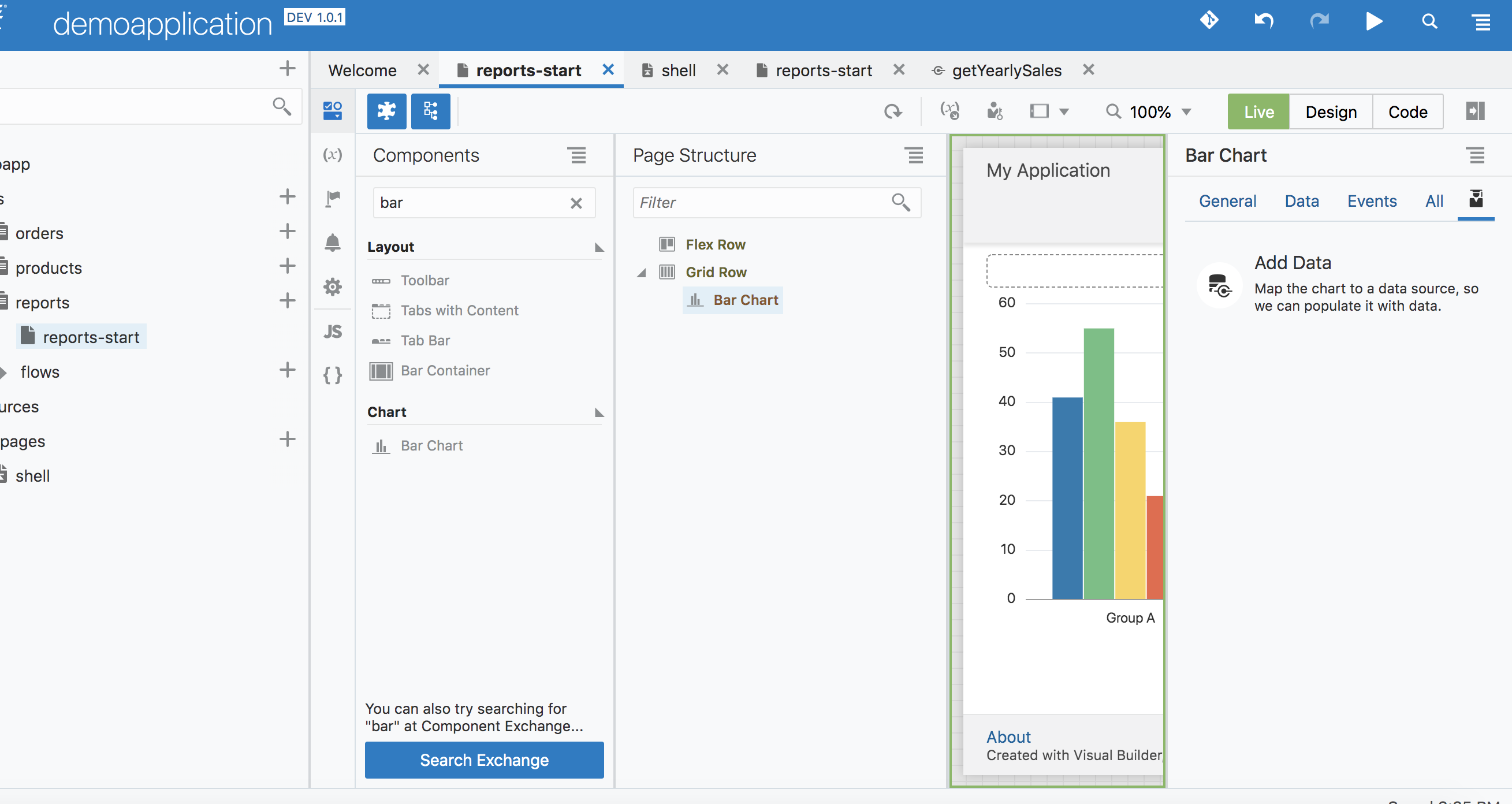
Step 4: Click on add data and choose the service connection we just defined in step 1
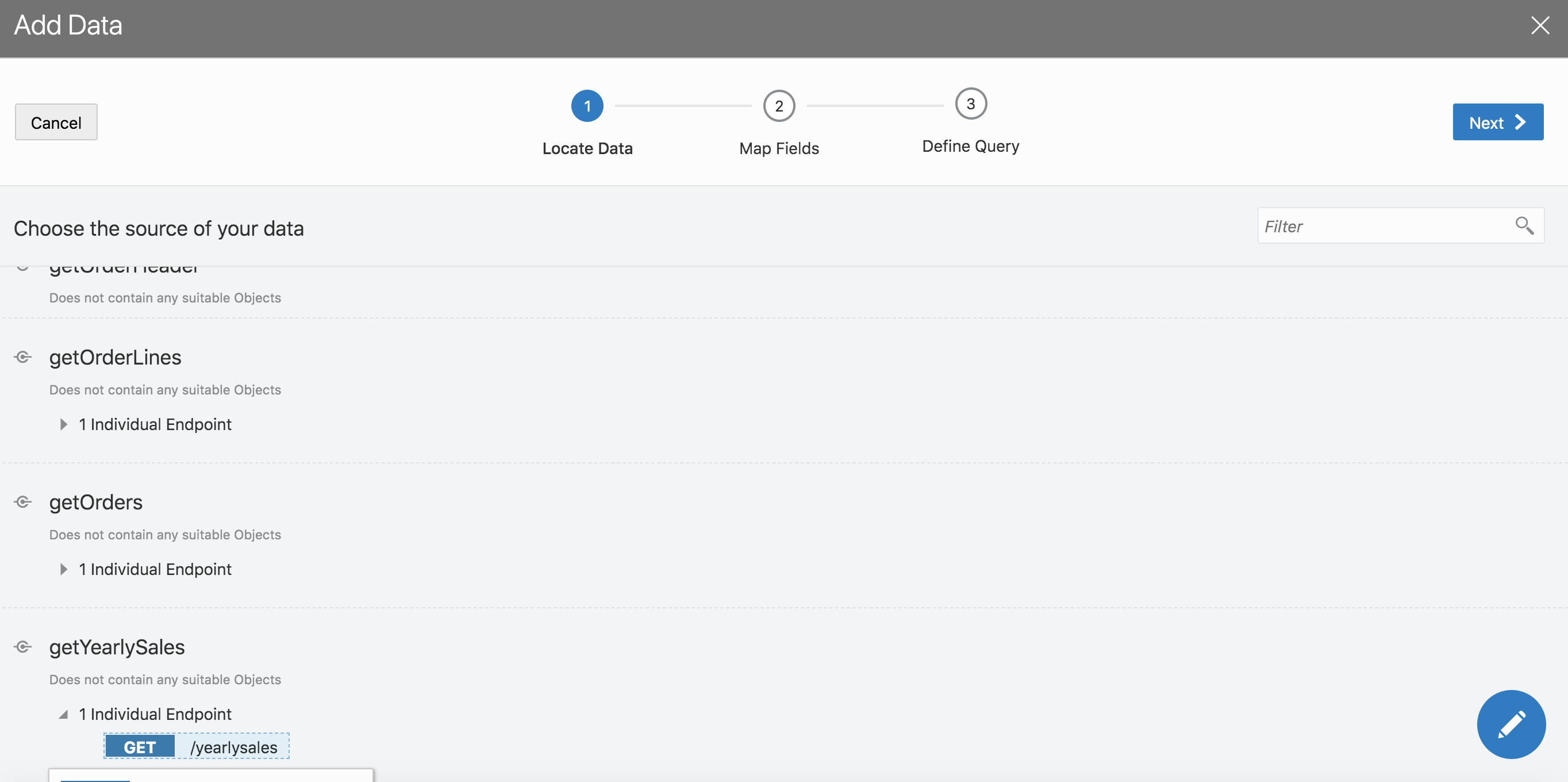
Ensure that you choose all the fields. Map the Value(Y Axis) to total field, Label(X axis) to year
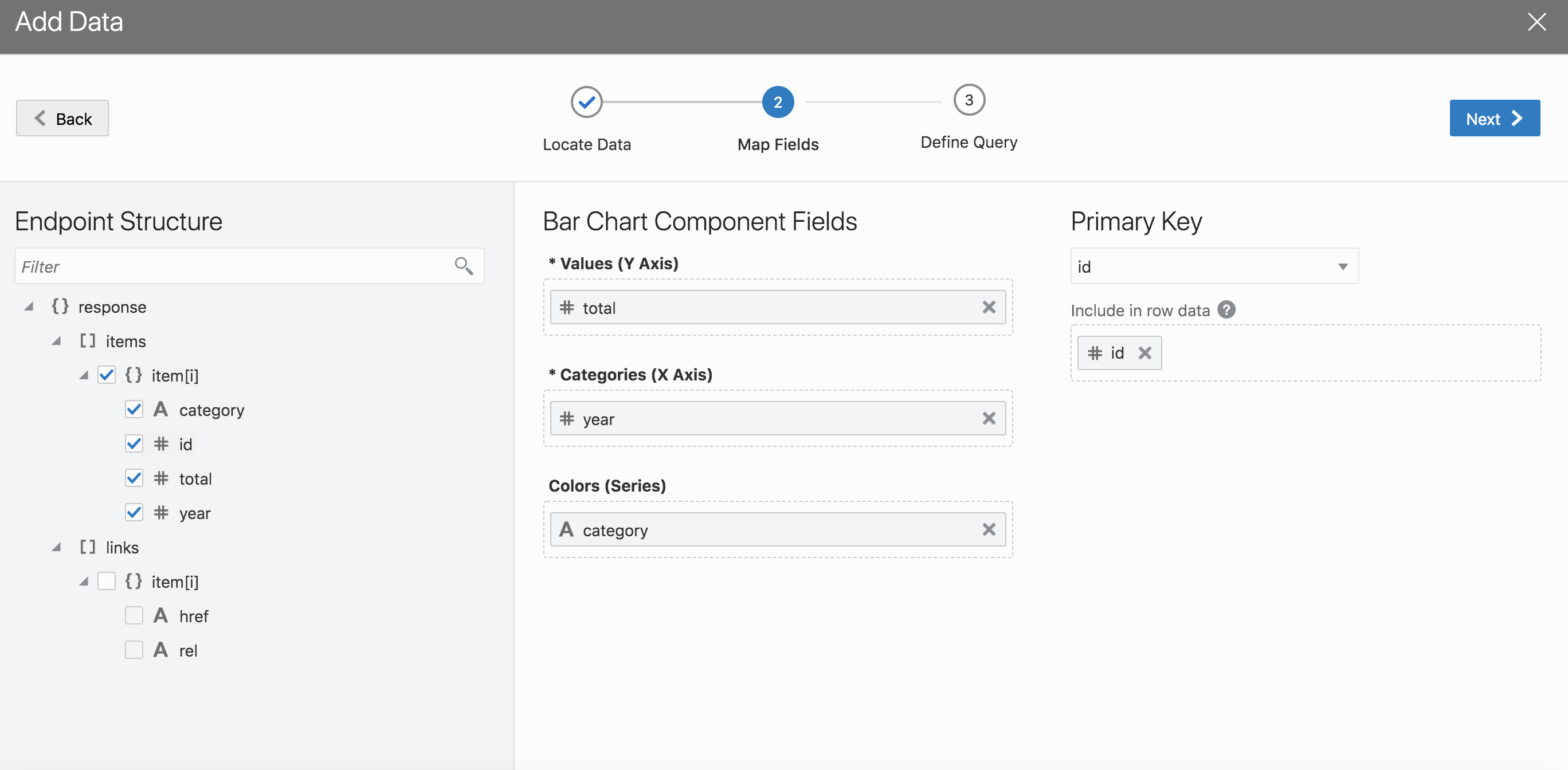
Step 5: Now you should have a bar chart on the reports page

Step 6: Set the width to 100%, so the chart takes the full width of the container
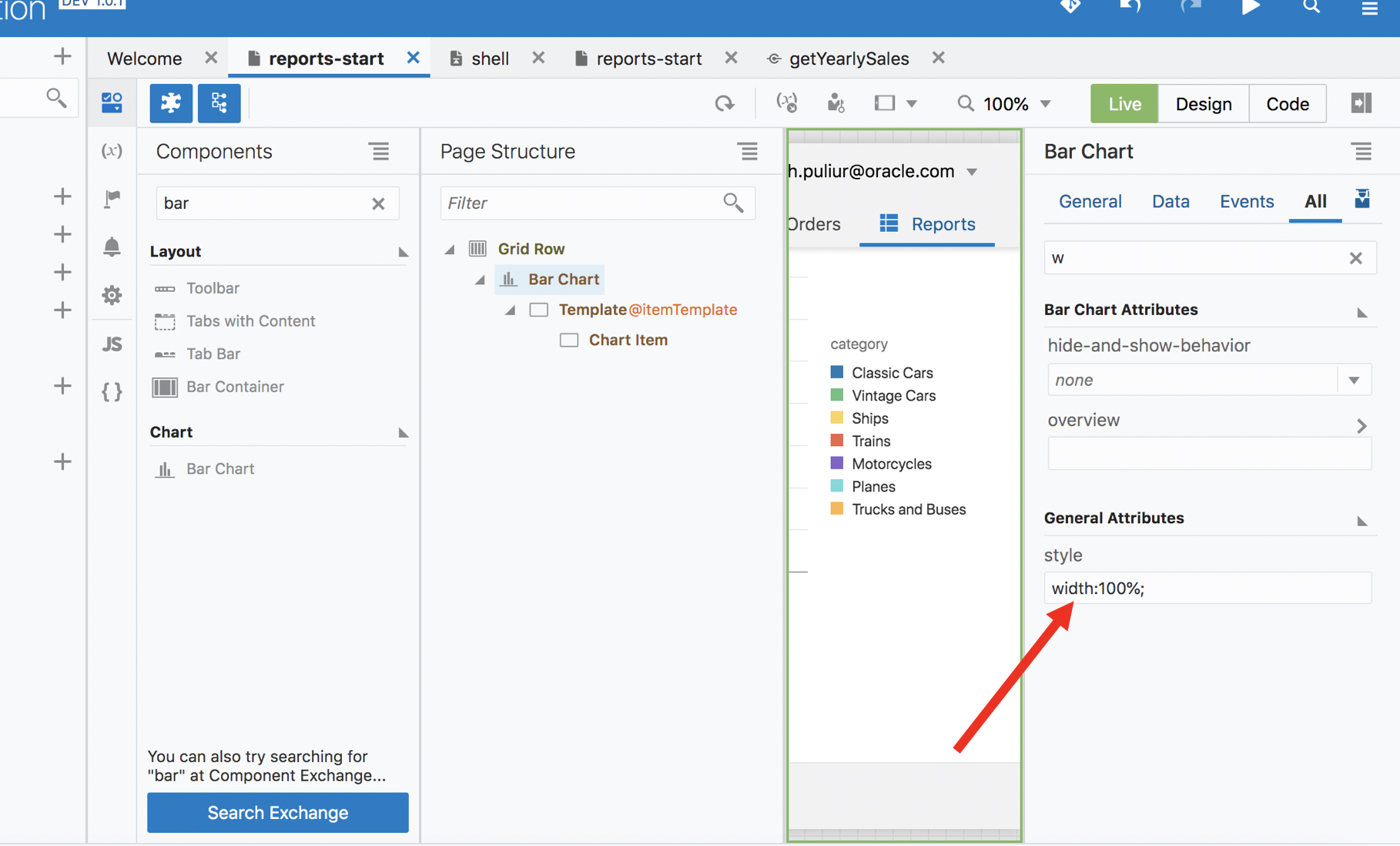
Add a pie chart to display total sales by category
Step 1: Drag and drop a pie chart from the components to the page
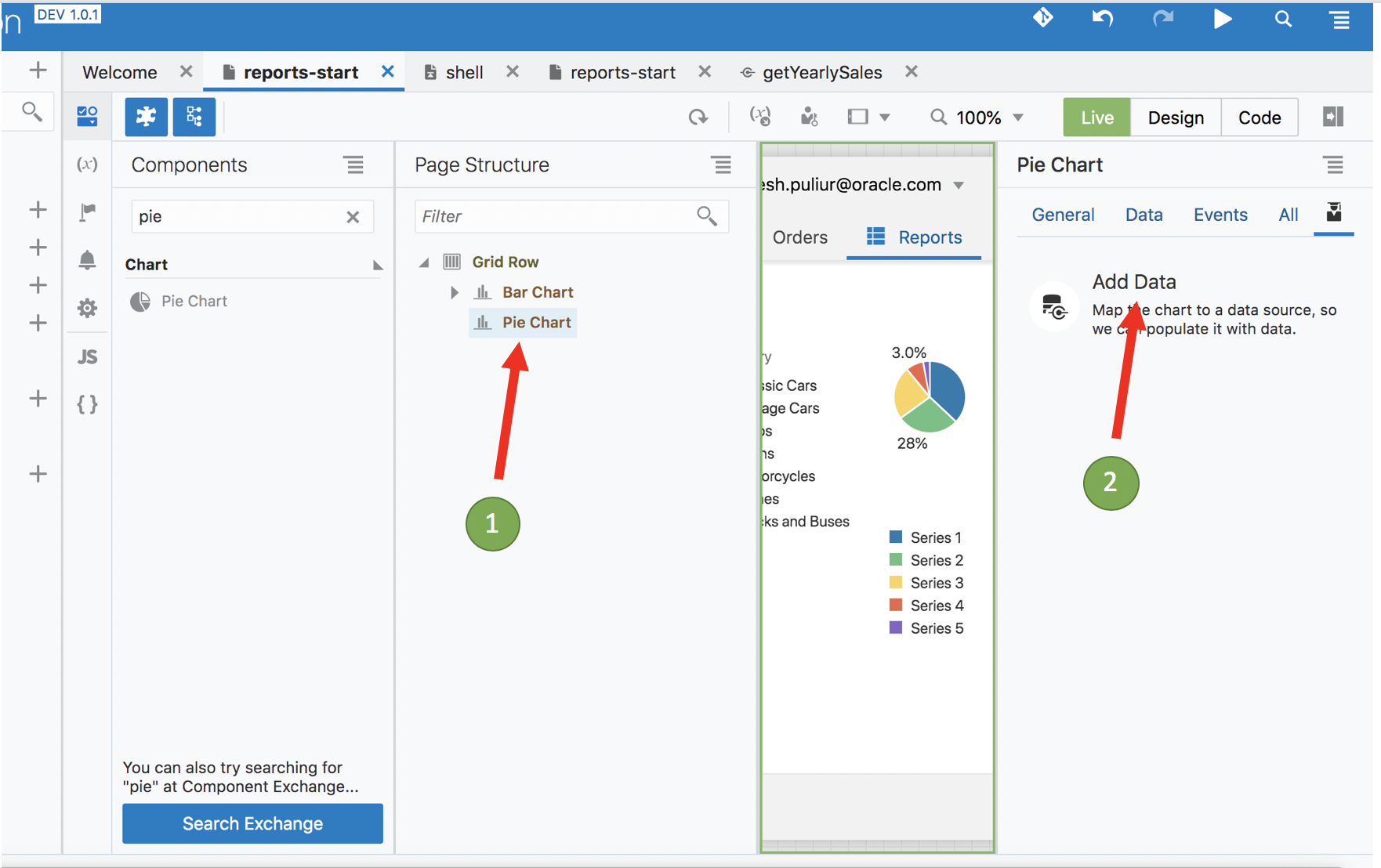
Step 2: Now we will reference the service connection defined before as source of data for the pie chart
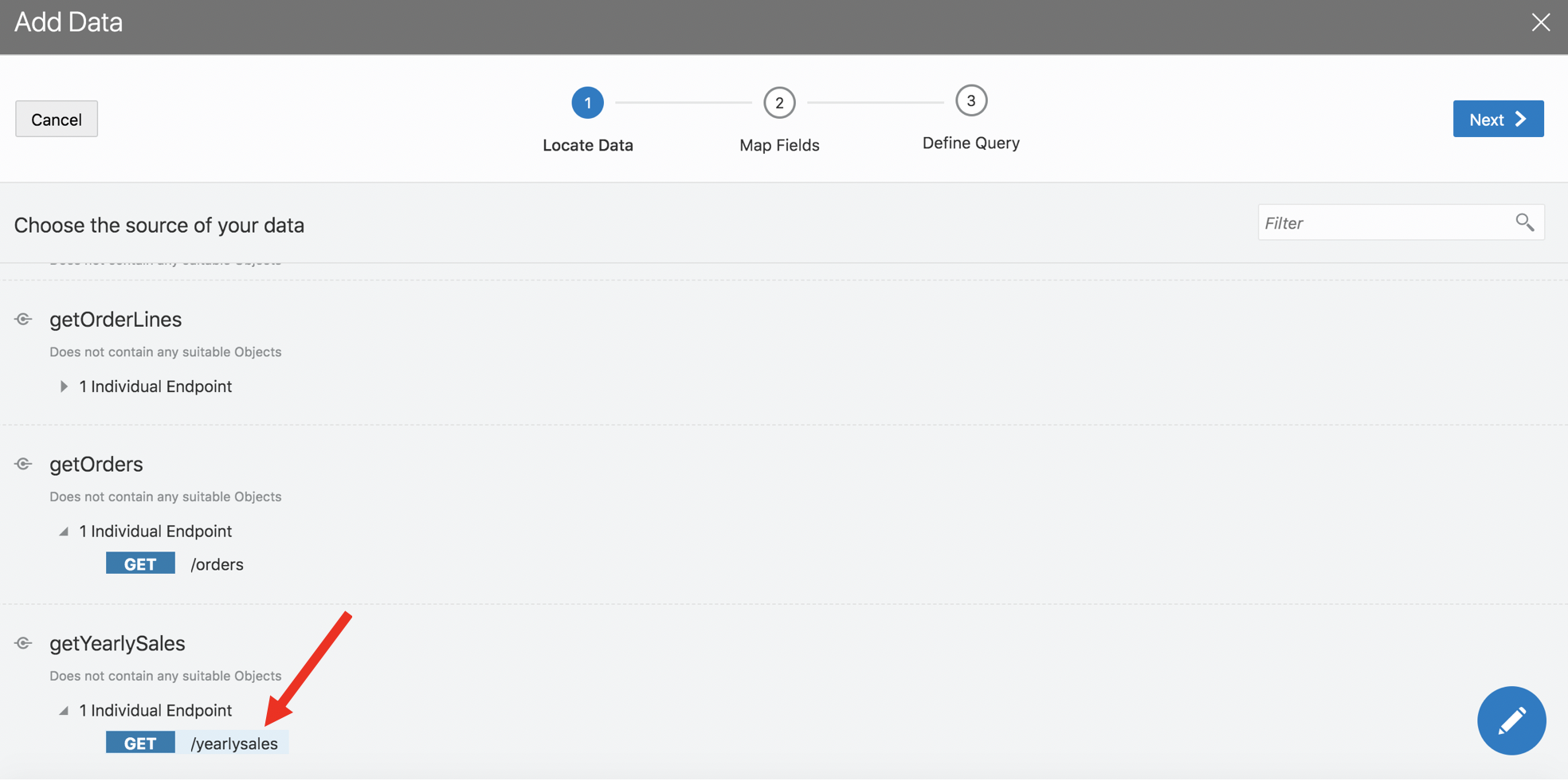
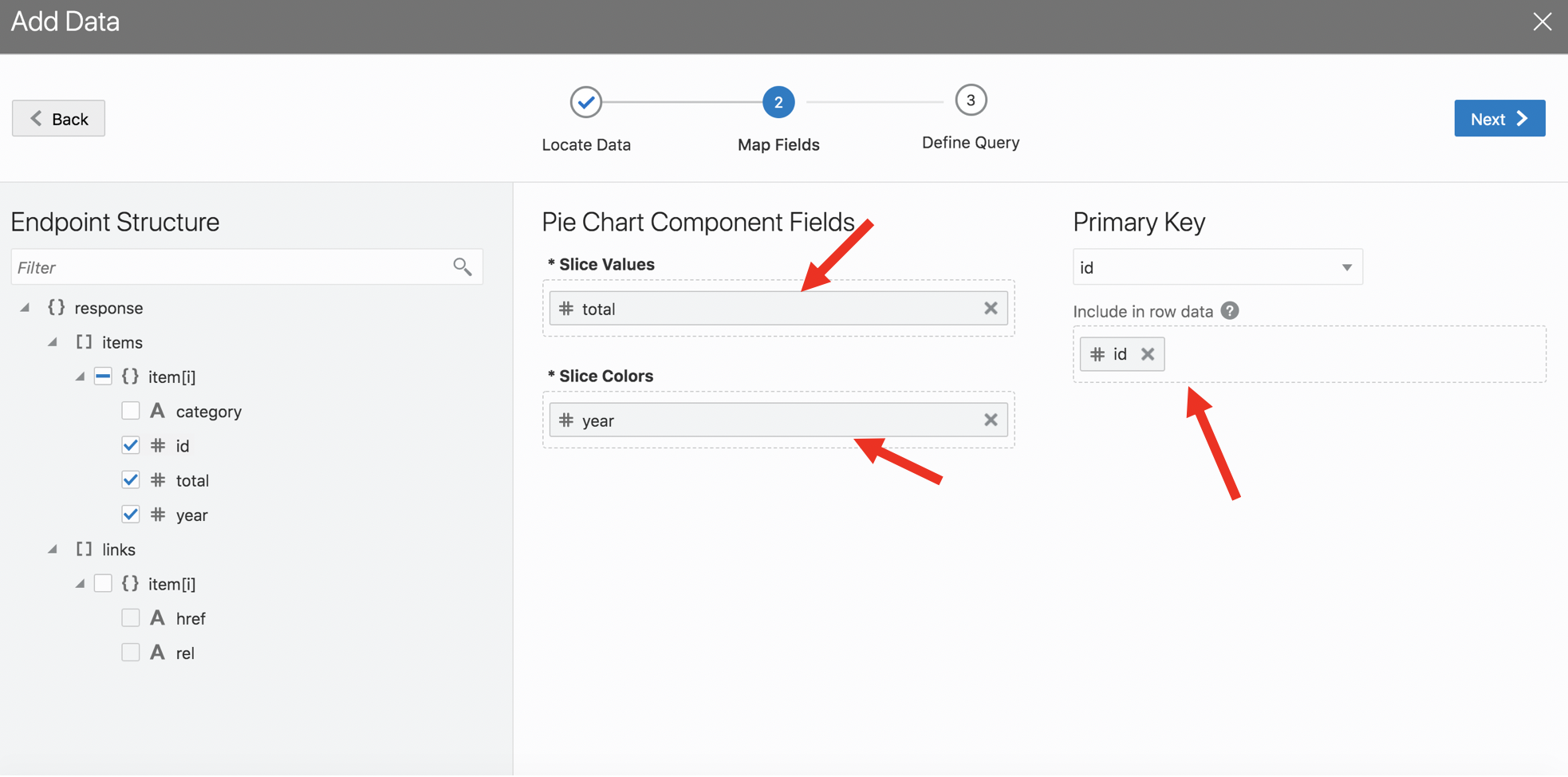
Step 3: Check the rendered Pie Chart
Next we want to ensure both the chart are same width and take up 6 columns in a 12 grid layout
Step 4: Change the class for both the chart to oj-md-6
Now both the charts should be of the same width and properly aligned on the screen
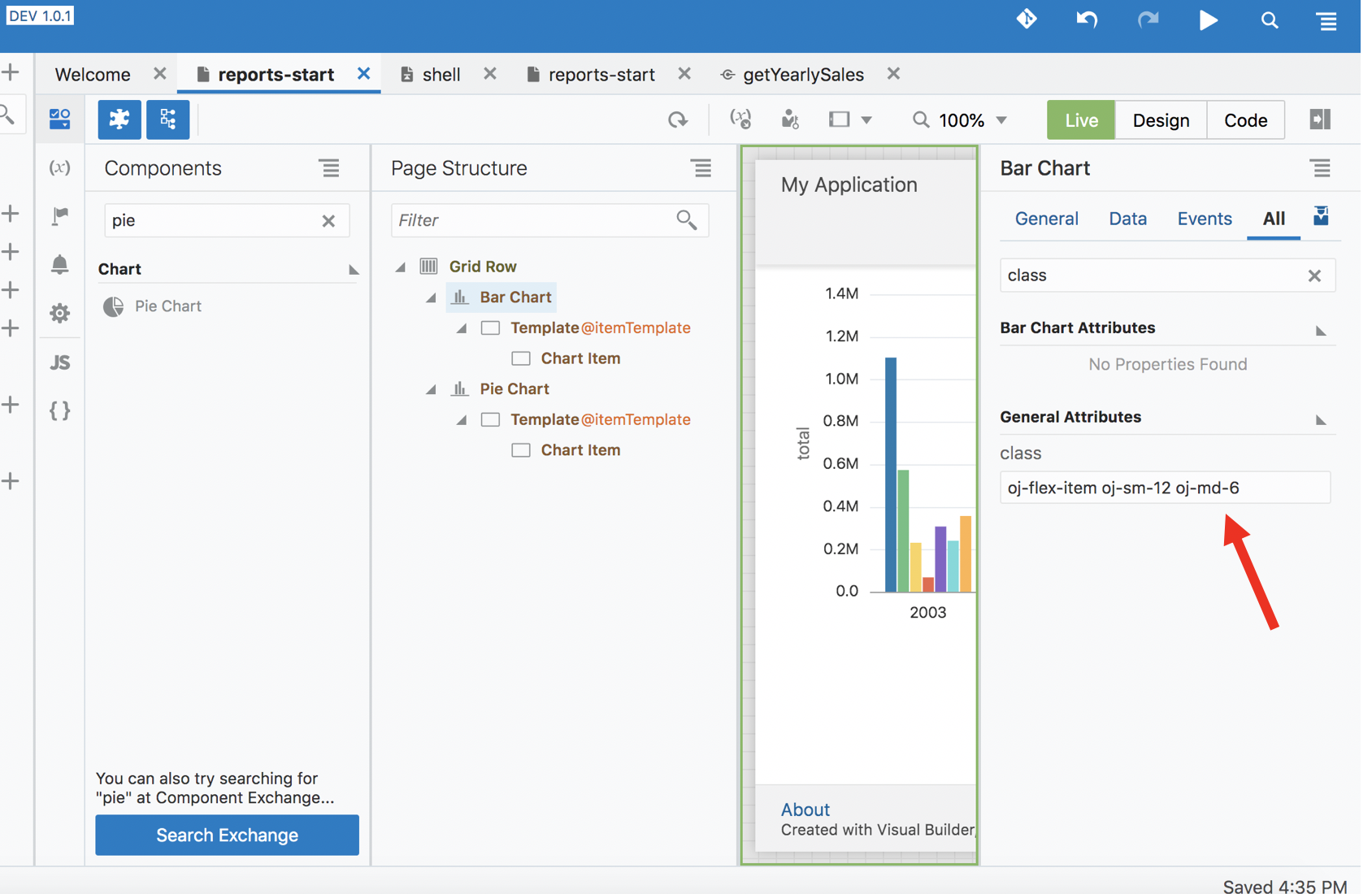
Chart options
There are several configuration options available for the charts. You can declaratively set some of those via property palette.
Refer to the image below to see how they change the rendering of the chart.
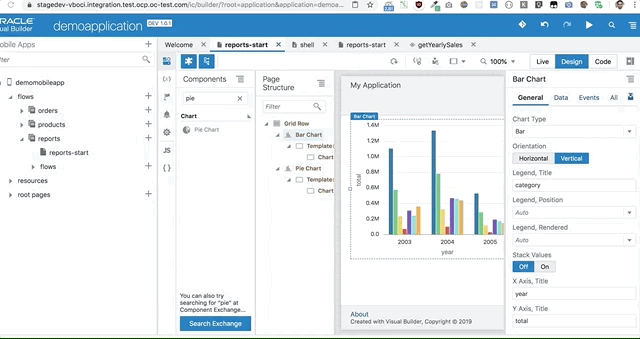
Congratulations, you have completed lab 3 Click here to goto Lab 4